Finding Login Form
How to change login form.
Step 1
Click on the "Configurations" button.
Step 2
- After that, you will see the "Forms" section, click on it.
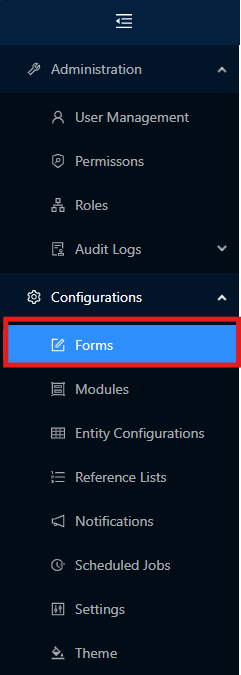
Step 3
On the top, look for the toggle button, turn on the toggle button to Edit mode if it's on the Live Mode.
Step 4
After that just hover on "Forms" title, that should be bring a small pop up. Please click on the pencil.
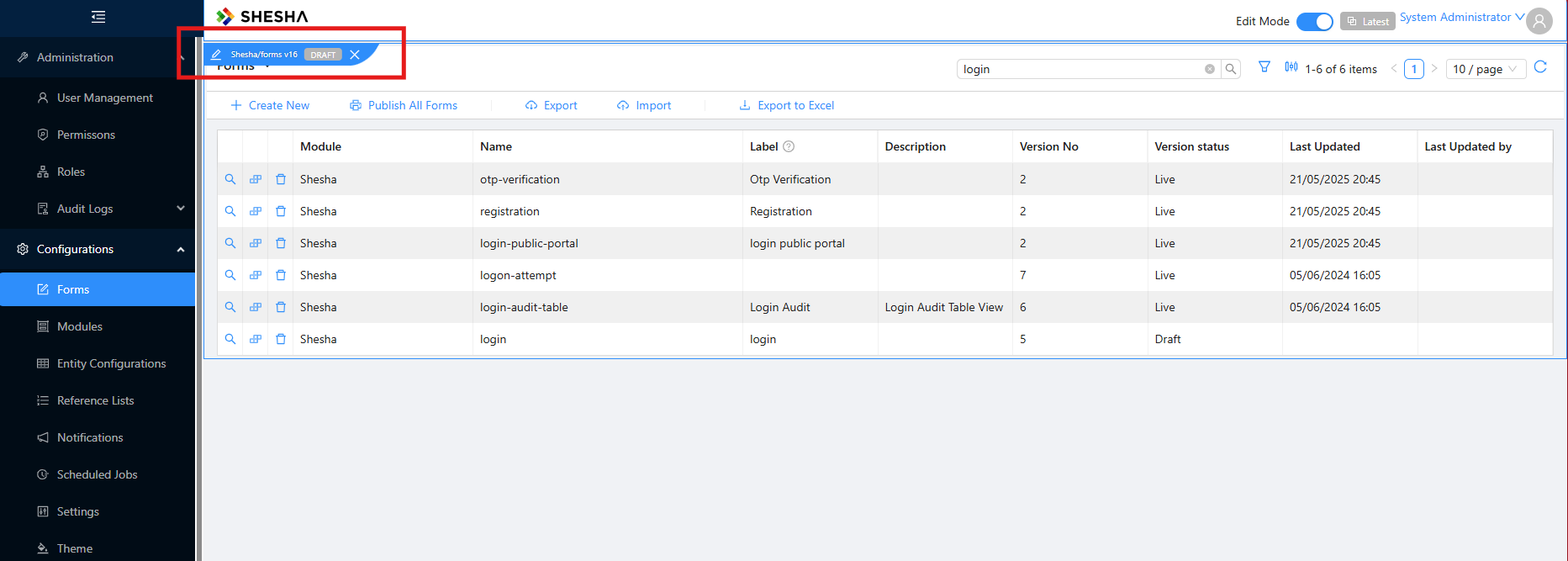
- After that, you should be navigated to a pop up page.
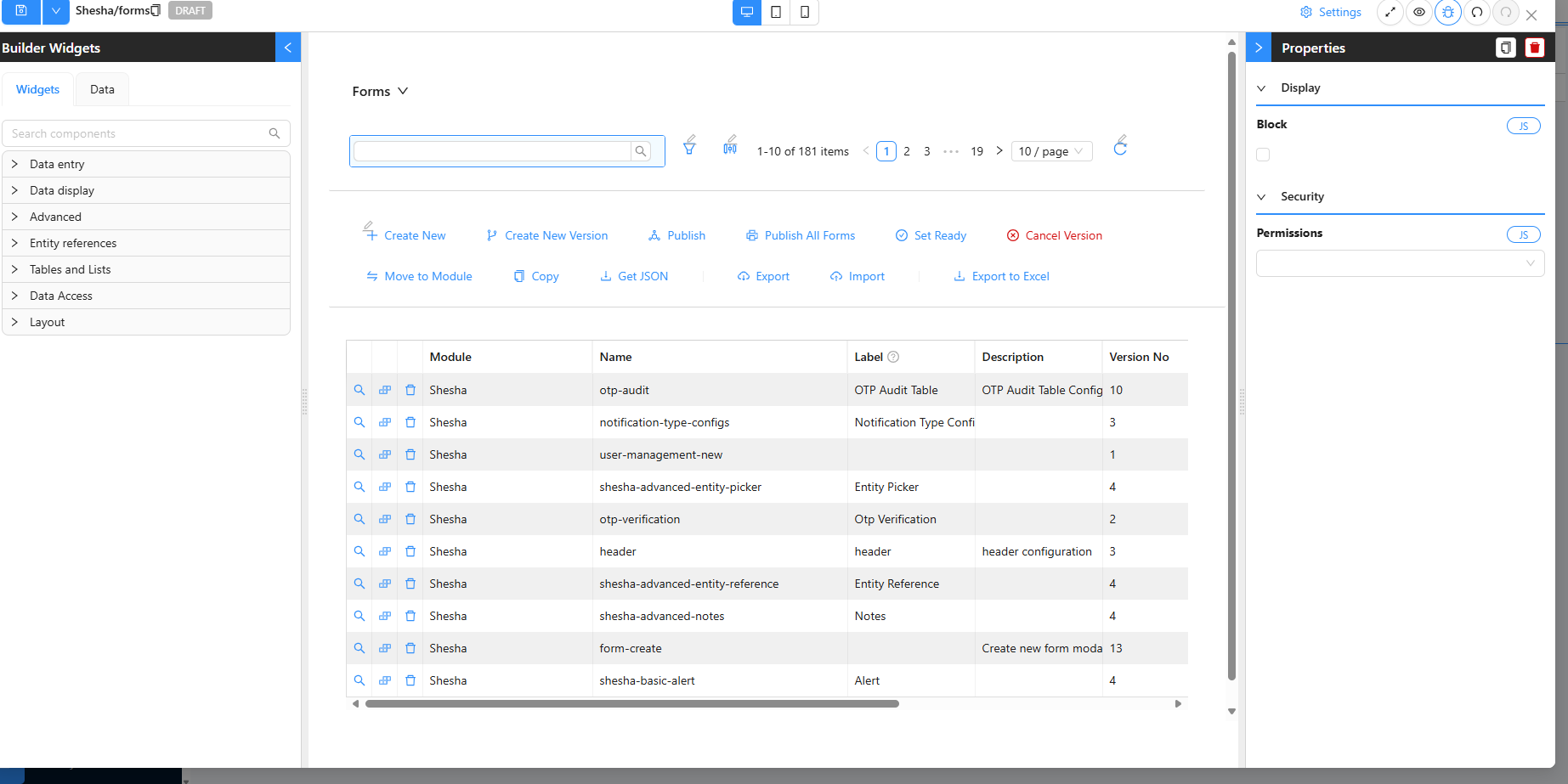
Step 5
Hover then click on the DataTable Context, that should allow you to see a a panel on the right-hand side of "Properties", you can configure.
- Please click on the clear, which clears the filter. Don't forget to save your changes.
- That should give you access to the ability to edit the login.
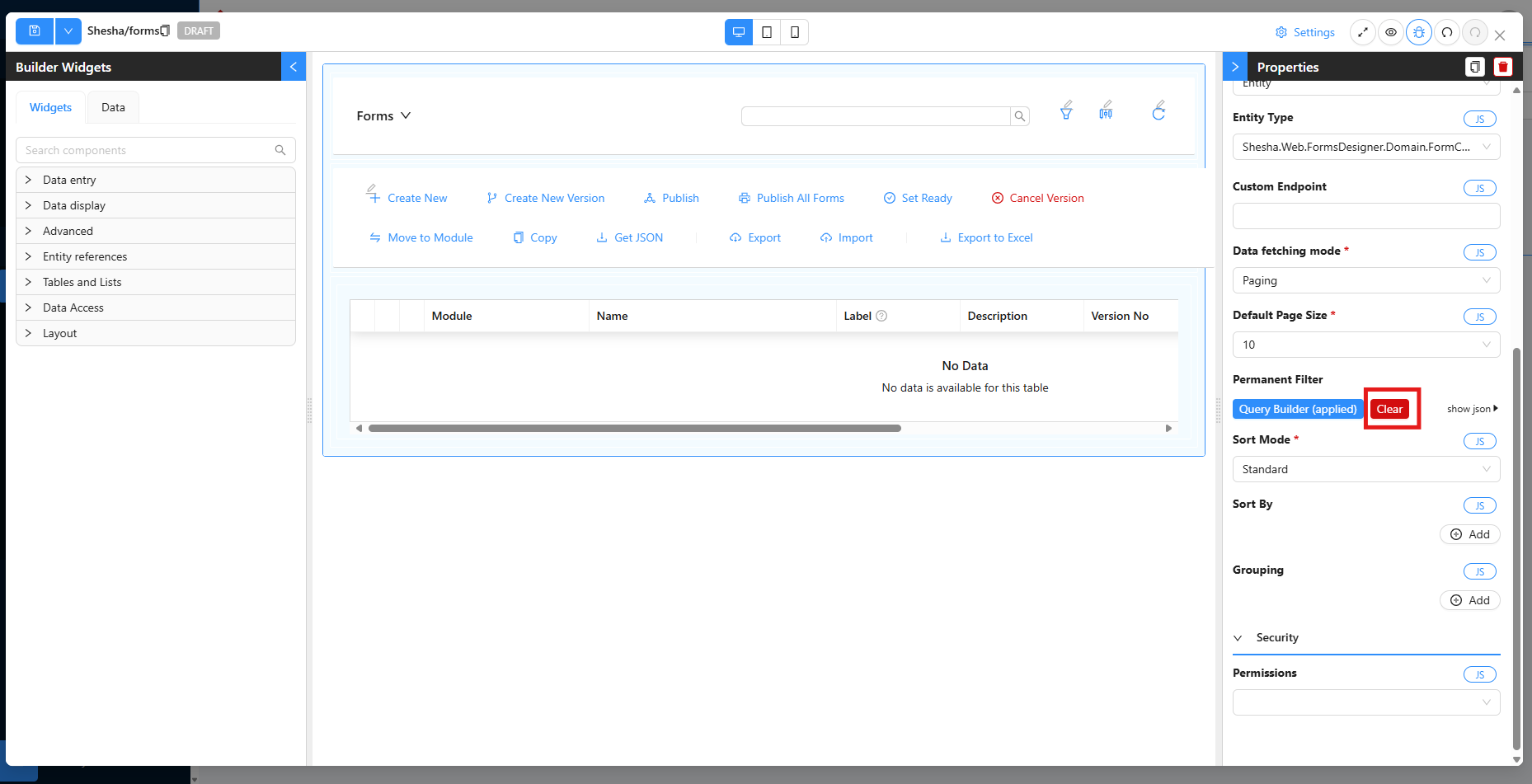
Step 6
After close that pop up tab or route back to the "Forms" page then "Search" for login in the search bar.
- That should be show the login forms, in the table format. Please choose the option shesha(Module), login(Name) and click on it.

-
Then on the leftHand click on the deisgner button(Square-Buttons), that should be bring a navigate to login form.
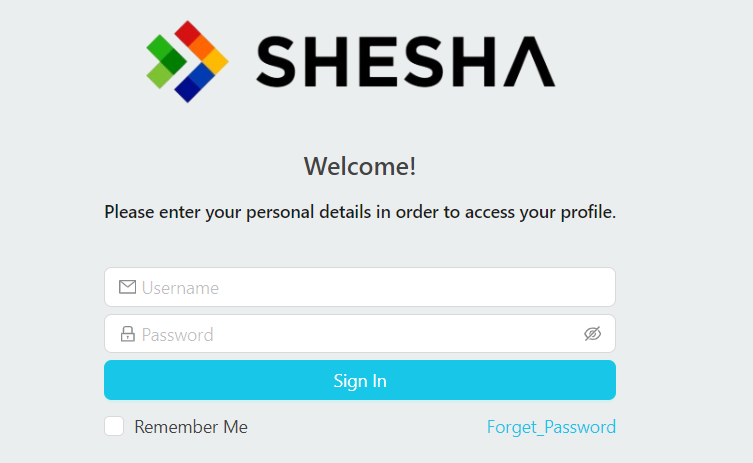
Step 7
-
Finally !! Configure the login form as you like, then click on the "Save" button.